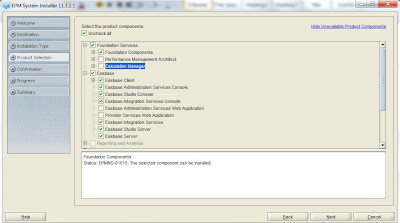Today Oracle announced the availability of Oracle Business Intelligence Foundation Suite 11.1.1.6.0 on Oracle Software Delivery Cloud ( eDelivery) and OTN.
The purpose of this blog is to provide the extracts from the announcement and also some helpful links to start with.
OTN Download Location
Certification Matrix now published for OBIEE 11.1.1.6.0
The certification matrix for all oracle fusion middleware anlong with OBIEE 11.1.1.6.0
http://www.oracle.com/technetwork/middleware/ias/downloads/fusion-certification-100350.html
The purpose of this blog is to provide the extracts from the announcement and also some helpful links to start with.
OTN Download Location
OBIEE 11.1.1.6.0 (Client Tools)
Microsoft Windows x86 32 bit /64 bit
OBIEE 11.1.1.6.0 Available Binaries for Operating Systems (Server Tools)
Binaries are available for Windows – 32 bit /64 bit, Linux x86 32 bit / 64 bit, Sun Solaris 64 bit SPARC and X86 and AIX – 64 bit.
RCU – Repository Creation Utility – (Windows 32 bit / Linux 32 bit)
Documentation URL Location
The certification matrix for all oracle fusion middleware anlong with OBIEE 11.1.1.6.0
http://www.oracle.com/technetwork/middleware/ias/downloads/fusion-certification-100350.html
High Level Features
· 80 + New Features and Enhancements with BI Foundation Suite 11.1.1.6
· OBI and Essbase optimized for in-memory analytics with Exalytics.
· Speed-of-thought interactive analysis, “go-less” prompts, and contextual actions
· Increased Essbase parallelism for calculation, load, restructure and export
· New visualizations, including the innovative Contribution Wheel
· Scorecard mobile and interactivity improvements
· BI Publisher end user, developer, and administrator enhancements
· New browser, data source and platform certifications
Oracle Exalytics
· OBI Foundation Suite 11.1.1.6 is the required version for Exalytics It includes Essbase 11.1.2.2.000 and Oracle BI 11.1.1.6
· Oracle Exalytics In-Memory Machine X2-4 and Oracle Times Ten for Exalytics 11.1.2.2.2 are already GA
The Exalytics – an engineered system for in-memory decision support, online analytical processing, forecasting and planning opens number of possibilities to achieve ultimate BI solution. I am planning to cover features/ new enhancements in details in future blogs entries going forward.